Student members of NHS are encouraged to create their own student accounts on the NHS website.
After creating an account, the NHS adviser will use their school’s online roster to verify that the student is a member of NHS. Upon being verified, the student will receive the most up-to-date information about NHS programs and activities delivered straight to their inbox.
Learn more about the process below and students can begin creating NHS student accounts today.
What do I need to do?
Students/Parents
Fill in the following information and complete the remaining steps:
- Select “Current Student”.
- Your name.
- Your email address—this will be your account username.
- Your school affiliation number, state, and country.
Once you create an account, your adviser will need to log in and verify that you are a member of the chapter. Until then, your account will be inactive, and you will not have access to some of the member functions such as the NHS Scholarship.
Advisers
You’ll receive a daily notification email at 10:00 p.m. (ET) from NASSP containing a list of students awaiting verification. However, you can log in to your account at any time to view your chapter roster and students awaiting verification. You must log in to your account and verify each active student so that they can access some of the online member functions such as the NHS Scholarship.
To verify a student account from your desktop:
- From the My Account page click on your School/Institution and the Manage hyperlink.
- From there you will see a “View Roster” hyperlink.
- You must click on the “Unverified” tab to see the list of students awaiting verification.
- Click the check box to select all or click on the check box next to an individual student.
- Click “Verify” and then confirm that you want to take the “Verify” action.
- Then toggle back to the “Student” tab to view your entire roster.
Watch a quick tutorial video here.
To verify a student account from your tablet/mobile/cellphone:
- From the homepage click on the hamburger in the upper right-hand corner and select login.
- Once logged in, scroll down to My Institutions
- Click on the “Manage” hyperlink
- Click on the “View Roster” hyperlink
- Scroll down to where you see the dropdown menu that says “Students”
- Click on “Unverified”
- Click the check box to select all or click on the check box next to an individual student.
- Click “Verify” and then confirm that you want to take the “Verify” action.
- Go back to the dropdown menu and select students to view your entire roster of verified students.
Watch a quick tutorial video here for mobile and here for a tablet.